Printing Features
Print a Receipt
After posting the payment for an order, the Print Receipt and Print Options buttons are displayed.
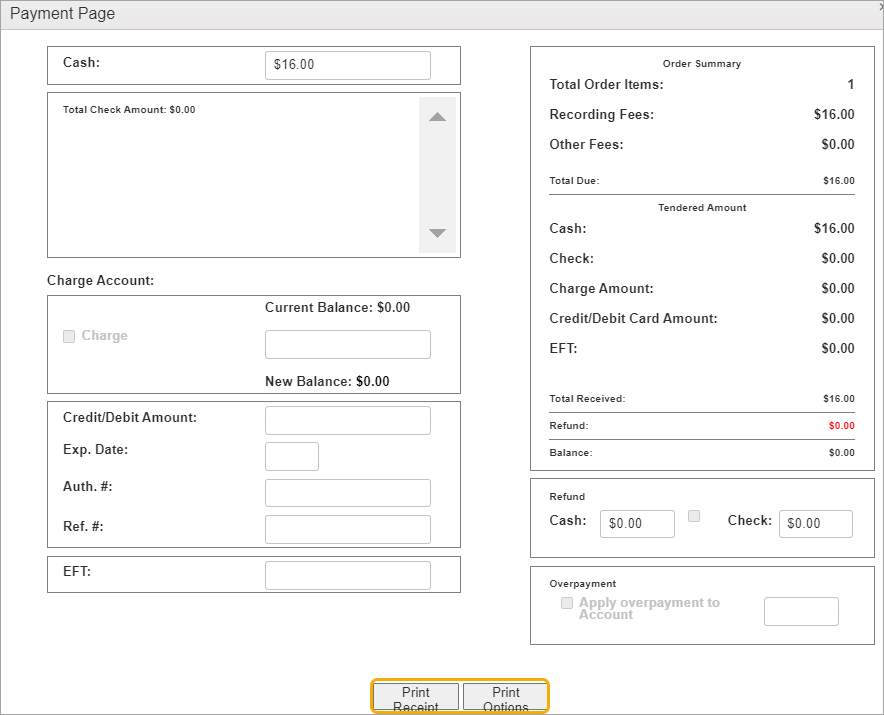
Print Receipt Button
Click Print Receipt to print a customer receipt.
NOTE: Receipts can also be printed from the Print Options window.
Click the links below to learn more about each print feature.
This button launches the Print Options window. Use the buttons at the top to print a receipt or endorse a check. Use the buttons on the item row to validate the item or print a label.
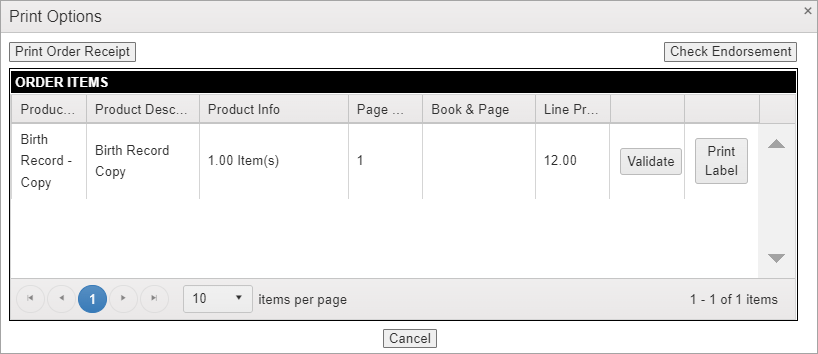
To endorse the back of a check:
- Put the check in the receipt printer
- Click Check Endorsement
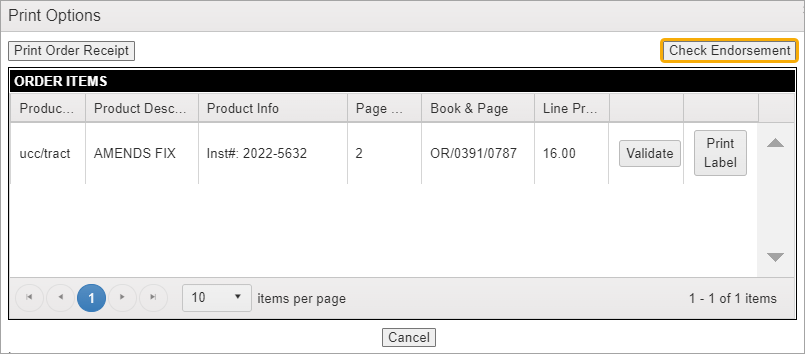
- Click Print Order Receipt to print a receipt.
To print a document label, click the Print Label button on the Print Options window.
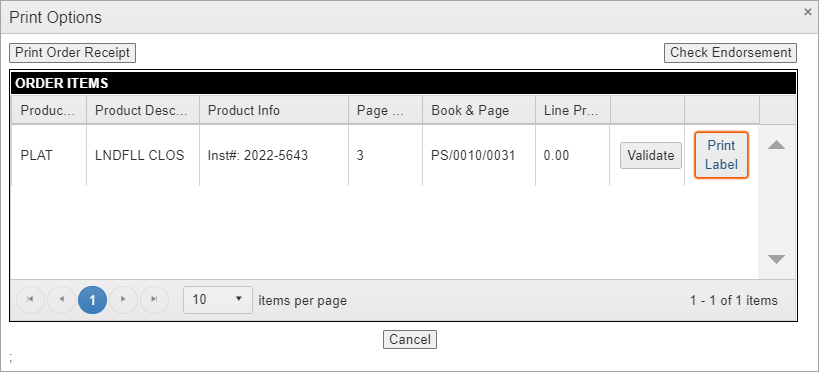
NOTE: To exit from the Print Options and Payment Page windows, click the “x” in the upper right corner.

Documents requiring a stamp imprint will have a “Validate” button at the end of the row.
- Select the document to be stamped in the Order Items grid
- Click Validate to see a list of validation options.
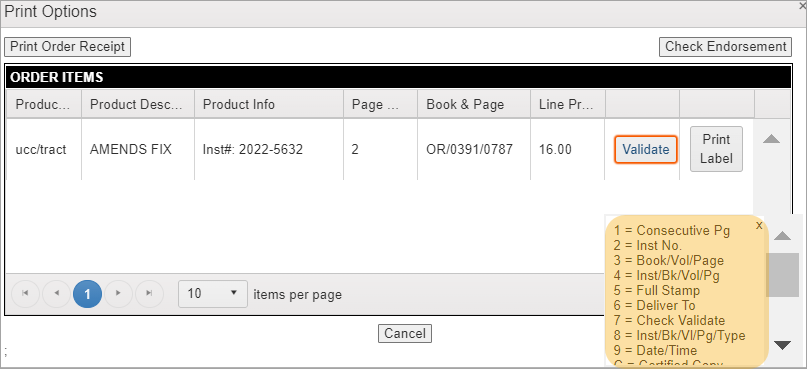
Use the scroll bar to see the full list of stamp options.
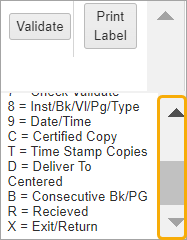
- Put the document in the receipt printer.
- Click the desired validation stamp to print on the document.
NOTE: To exit from the Print Options and Payment Page windows, click the “x” in the upper right corner.
